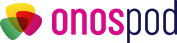This blog will guide how to fulfill orders with CSV file by using Onospod Fulfilment Service.
To fulfill orders with Onospod, you have to use our Onospod CSV template and update your detailed order information as our example.
How Onospod CSV File Template Looks Like
This file is a CSV template with some note information:
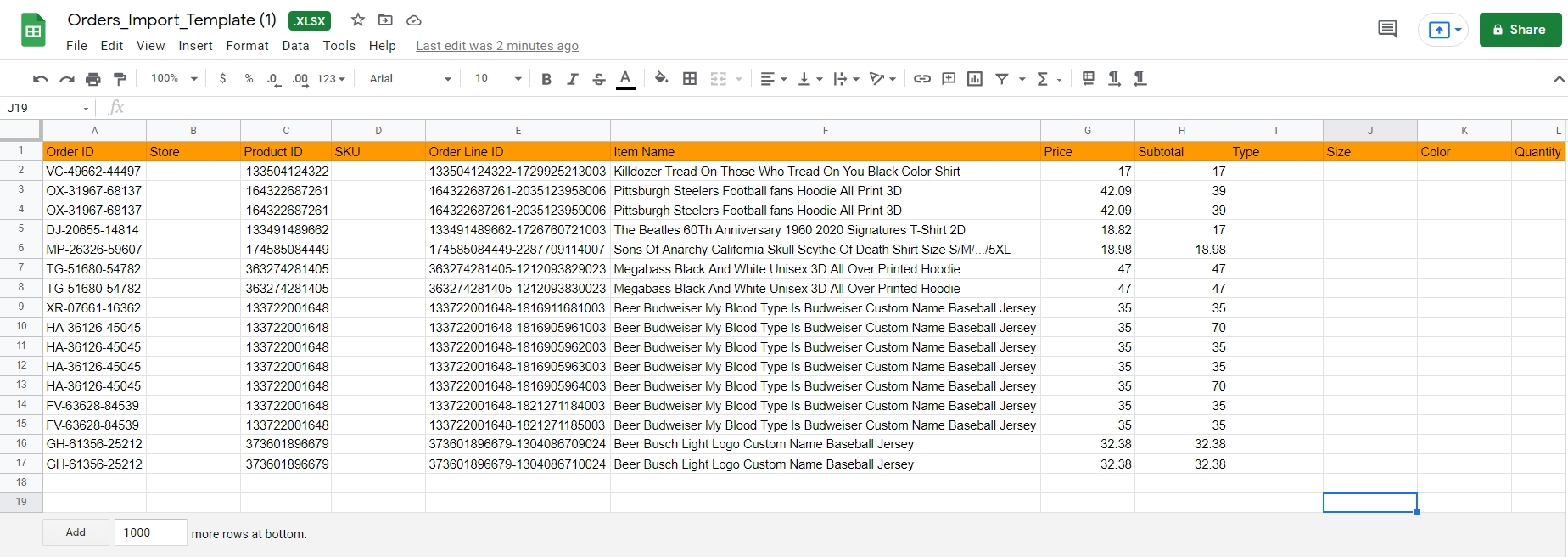
Order ID: Order number in the system. Please note that 1 order includes many items, each item is a line. All lines of many items in 1 order are the same value.
Store: Your shop
Product ID: ID of products in the system
Quantity: Quantity that customer orders for each item
First Name, Last Name, Street 1, Street 2, City, State, Zip, Phone: Fill in the corresponding address provided by the customer
Country: Please use country code to fill incorrectly. (Example: United States has Country code of US; United Kingdom has Country code of GB)
Upload link/link needs to be downloadable. (Example: https://ordertofulfilment.s3.us-east-2.amazonaws.com/3d01ebay_podorders_store/1598257419_back_FU26zM.png ). Note: do not use the google drive link. You can use Trello link, amazon web service, ..
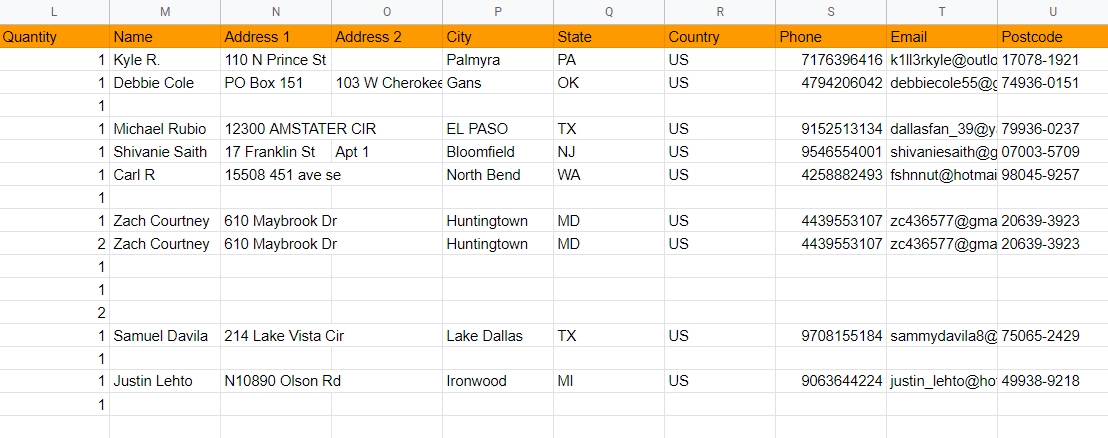
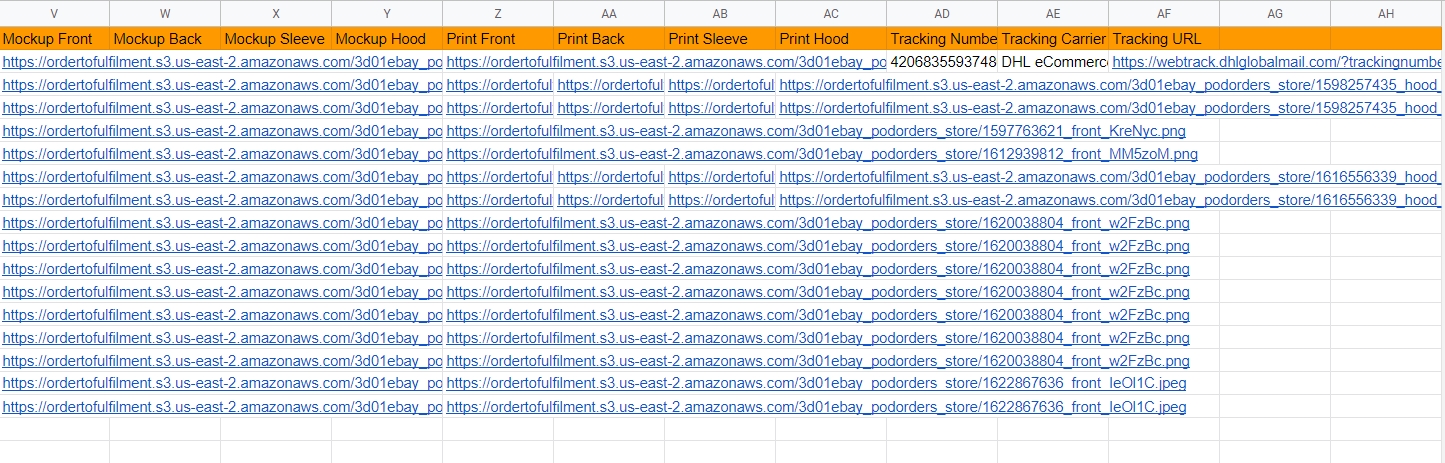
Store: URL of Shopify store. For example: onos-dev.myshopify.com
Print Back + Print Front + Print Sleeve + Print Hood: These columns contain printable designs. Fulfillment merchant needs to have designed to start producing products.
These is all steps to import CSV file. On your Shopify store, you can export to CSV file and import it to our Onospod, this fulfillment system will help to fulfill orders for you.
Download template CSV Template here:
https://docs.google.com/spreadsheets/d/1Ii-5GkX8K1Yq2A8OLhS_T70q5MPoWH3l/edit#gid=143853130
How to Import CSV Order File To Fulfill with OnosPod System
At the Onospod Dashboard > Orders > Click on Import Orders
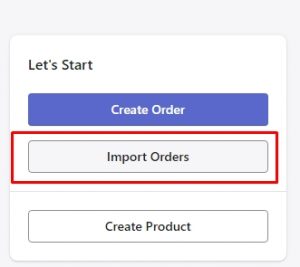
Upload your Order CSV ( File format as .csv) with the available template.
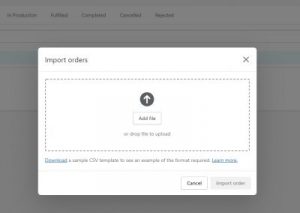
Order fulfillment will be created after uploading successfully order file CSV.
Thanks